Google Sheets is a powerful tool for managing data, but when it comes to using advanced formulas and performing complex calculations, things can quickly get overwhelming. While Google Sheets offers a range of functions to help with data analysis, manually creating, editing, or troubleshooting formulas can be time-consuming and prone to errors. This is where Sutra Tools steps in, enhancing your experience with features that simplify working with formulas and streamline your workflow.
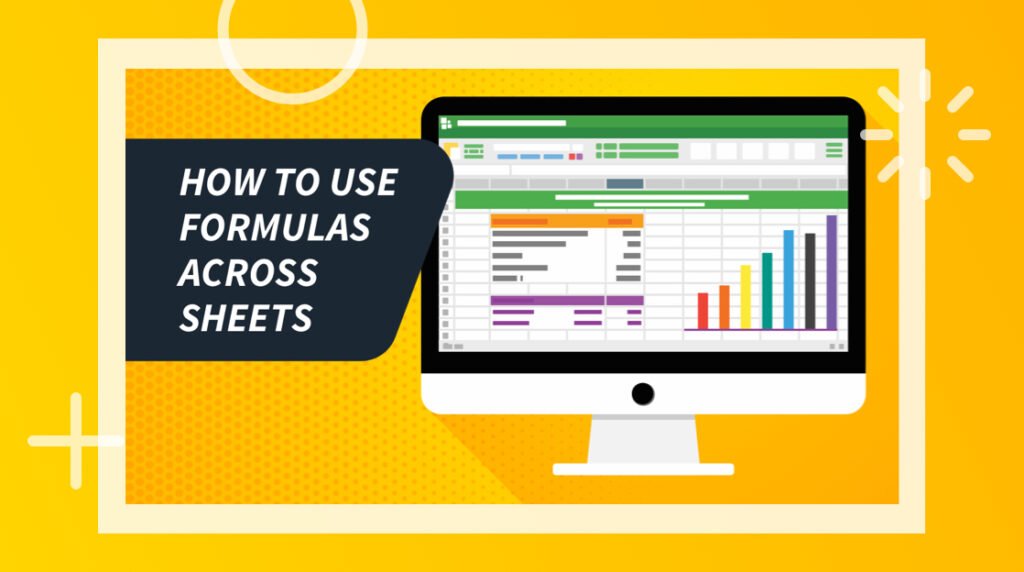
In this blog, we’ll explore how Sutra Tools helps you master Google Sheets formulas, tips for using commonly used formulas, and how the addon supports complex calculations.
Why Formulas Matter in Google Sheets
Formulas are the backbone of Google Sheets, enabling users to analyze data, automate calculations, and derive insights. From basic arithmetic to advanced conditional logic, formulas transform raw data into actionable information. However, challenges like formula errors, complex logic, and repetitive calculations can slow you down.
Sutra Tools is designed to address these challenges, empowering users to work with formulas more efficiently.
How Sutra Tools Enhances Formula Management
1. Automating Repetitive Tasks with Formulas
Creating repetitive formulas across multiple cells or sheets can be tedious. Sutra Tools simplifies this by allowing you to:
- Insert Specific Text or Formulas into Multiple Cells: Populate cells with predefined formulas without copying and pasting.
- Fill Multiple Cells with Values: Apply a single formula or calculation across a range with ease.
Example: You’re calculating total sales for multiple regions by multiplying “Units Sold” with “Price Per Unit.” Sutra Tools lets you quickly apply the formula =B2*C2 across hundreds of rows without manually dragging it down.
2. Error-Free Data Cleaning for Accurate Formulas
Errors in raw data can cause formulas to malfunction or produce incorrect results. Sutra Tools provides cleaning tools to ensure your data is formula-ready:
- Trim Extra Spaces: Removes unwanted spaces that can break formulas like
VLOOKUPorIF. - Standardize Case: Convert text values to proper, uppercase, or lowercase to ensure consistency in formulas.
- Highlight and Remove Duplicates: Prevent duplicate values from skewing your calculations.
Example: When using COUNTIF to count unique entries in a list, extra spaces or mismatched cases can lead to inaccurate results. Sutra Tools eliminates these issues in seconds.
3. Handling Large Datasets with Ease
Large datasets often require advanced formulas to extract meaningful insights. Sutra Tools complements this by simplifying common operations like splitting, sorting, and cleaning data:
- Split Data into Multiple Sheets: Break down large datasets into smaller, manageable sheets while maintaining formula integrity.
- Sort Sheets Alphabetically: Keep your sheets organized for easier formula referencing.
Example: You’re working on a sales report with multiple regions. Sutra Tools can split the data into individual sheets per region, while maintaining consistent formulas like SUM or AVERAGE in each sheet.
Commonly Used Formulas Simplified by Sutra Tools
1. SUM, AVERAGE, and COUNT
These basic aggregation functions are among the most commonly used in Google Sheets. Sutra Tools ensures your data is clean and ready for accurate calculations.
- Tip: Use Sutra Tools to remove empty rows and trim spaces before applying these formulas to ensure precise results.
2. VLOOKUP and HLOOKUP
These lookup functions are essential for finding values in large datasets. However, they often break due to inconsistent data or extra spaces.
- Tip: Sutra Tools’ data cleaning features (e.g., trimming spaces and standardizing case) ensure lookup formulas run smoothly.
3. IF and Conditional Logic
The IF formula is widely used for conditional analysis. Combining it with Sutra Tools’ ability to insert text or fill multiple cells makes applying complex conditions across large datasets a breeze.
- Tip: Use Sutra Tools to automate repetitive conditional formatting tasks based on the outcomes of your
IFformulas.
4. CONCATENATE and TEXTJOIN
These formulas combine text from multiple cells, but managing spaces and inconsistent formats can complicate their usage.
- Tip: Use Sutra Tools to clean up text data beforehand, ensuring seamless results when combining text.
5. ARRAYFORMULA and Advanced Calculations
ARRAYFORMULA enables you to perform calculations across ranges without writing formulas for each cell. Sutra Tools complements this by helping you organize and clean data before applying such advanced functions.
- Tip: Split your data into smaller ranges using Sutra Tools for better performance with array formulas on large datasets.
Simplifying Complex Calculations with Sutra Tools
Dynamic Updates Across Sheets
Managing formulas across multiple sheets can be challenging, especially when sheets are frequently added or removed. Sutra Tools’ ability to automatically create and update an index sheet ensures you can easily reference and manage formulas across your workbook.
Error-Free Analysis
From spotting duplicates to standardizing text, Sutra Tools removes the roadblocks that often lead to formula errors.
Export Data to JSON
For those working with external tools or developers, Sutra Tools makes it easy to export Google Sheets data (including calculated results) into JSON format for integration with other systems.
Why Choose Sutra Tools for Formula Management?
Sutra Tools is more than just an addon—it’s a productivity booster for anyone who relies on Google Sheets. By automating repetitive tasks, cleaning data, and simplifying formula application, it empowers users to focus on insights rather than the mechanics of calculation.
Whether you’re a business analyst, a project manager, or a student, Sutra Tools enhances your ability to work with formulas efficiently and accurately.
Conclusion
Mastering Google Sheets formulas doesn’t have to be complicated. With Sutra Tools, you can tackle formula challenges head-on, simplify complex calculations, and ensure your data is always ready for analysis.
Start using Sutra Tools today and transform how you work with formulas in Google Sheets. Experience the difference automation and advanced features can make in your workflow!
